
ANZACATA Member Frequently Asked Questions
Below are responses to questions that are often asked by the members. For answers to general questions about ANZACATA, please go to the ANZACATA FAQs.
How to find your way around this website
There are three areas to this website: public pages, Journal, and the members' area. It is easy to tell which area you are in as the backgrounds and page headings are colour-coded: grey and green for the public pages, teal for Journal and orange for the members' area.
You can navigate between these areas by using the easy icons at the top right of your screen. At any time you can go to the public home page by clicking either the red home button or by clicking 'home' in the green 'quick links'. You can access the members' area by clicking the orange members' area button. If you are not logged in you will be asked to do so. If you are logged in you will be taken directly to the members' area home page.
In the public area you can go to the home page at any time by clicking the ANZACATA logo. When in the journal area, the journal logo takes you to the journal home page, and when in the members' area, the ANZACATA logo takes you to the members' area home page.
Single click the green 'Quick links' icon to bring up a list of commonly used pages, and click on the desired page.
Member login
To login to the members' area, click the orange member area icon at the top right of your screen.
Member logout
Close the browser window and you will automatically be logged out.
Change your password
Click the orange member area icon at the top right of your screen then select 'forgot password'.
Update your Member Profile
- Head over to your member profile,
- Select "edit profile"
- Make the necessary changes
- Click "save"
'Find a Therapist' directory (professional members only)
Professional members can advertise their practice on the 'Find a Therapist' directory. Your profile is set to visible by default. To ensure that your profile is fully searchable by the public please update your directory profile Find A Therapist section. Go to MyANZACATA profile and click EDIT PROFILE. Update your information in the "Find a Therapist Directory" fields and upload a photo and/or a logo also.
Hide you profile on Find A Therapist page on the website - Set profile to private (professional members only)
- Head over to your member profile,
- Select "edit profile"
- Click on the "privacy" tab
- Deselect "show profile to others" checkbox.
- Click "save"
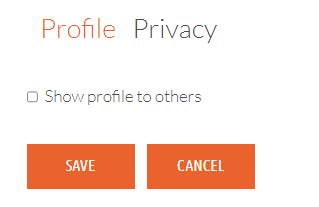
Browser information
We recommend viewing this website on either Chrome or Safari. If you experience problems where aspects of the site do not work properly, for example, the blue login button, drop-down menus not scrolling, etc, please first try viewing the page in another browser. Make sure you always keep your browser apps up to date.
How to add a profile image
Head over to your member profile, select "edit profile" and scroll down to "Find a Therapist Directory" (which is only available to practising members). Next to "profile image" click "choose file" and add your photo.
Upload your documents
- Go to your member portal
- Click the orange "edit profile" button
- Scroll down till you see the relevant field i.e. "Upload your documentation"

- Select "choose files" and locate the file on your computer
- Click OK
- Fill in any mandatory fields (or you will receive an error)
- IMPORTANT: Click the orange "Save" button at the top to save your changes
Note: You can upload up to 20 files. Each file should be less than 20 MB.
Find a Supervisor
Go to anzacata.org/find-a-supervisor. Use the location filters to narrow your search to particular locations AND/OR type in location, specific expertise or funding body in the word search box under the filters.
How to add entries to your CPD / Supervision Logbook
- Open the doc in ADOBE READER
- Click the "Fill & Sign" section on the right hand side
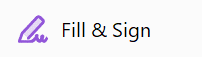
- Then place the cursor where you want to add text

- You can also make the text smaller by clicking the small A once you click in the field
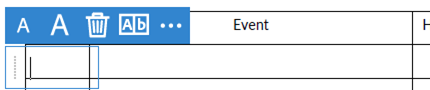
How to pay your invoice online via the member area.
- Login to your member profile,
- Select the orange "VIEW/PAY INVOICE" button
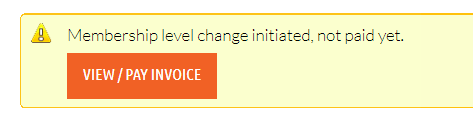
Please note: other pages in the member area are not accessible while you have an outstanding membership invoice. Please head to your member profile page to pay your invoice first.
How to add anzacata.org to outlook safe senders list.
- In Outlook, right click email @anzacata.org and select > Junk > Never block senders domain (@example.com)
- Right click the email again open Junk Email Options
- Check @anzacata.org is NOT in the blocked senders tab
- Check the safe senders tab to and add @anzacata.org if not listed
Membership FAQs
Can I become a Professional member with a non-ANZACATA approved degree?
ANZACATA has several pathways to Professional and Provisional membership available. Please click here to see the 'Categories and Requirements'.
Can anybody call themselves an art therapist or a creative arts therapist if they are not an ANZACATA member?
In Australia, New Zealand, Singapore and Hong Kong, creative arts therapy is a self-regulating profession so there is no title protection. This means there is no restriction on who can call themselves an art therapist or a creative arts therapist and ANZACATA has no authority to stop this from occuring. But only ANZACATA Professional members can use the post nominal AThR and be listed in the 'Find a Therapist' directory. This ensures that they are trained to the highest level and are obliged to the comply with the ANZACATA code of ethics, complaints procedure, Continuing Professional Development and supervision requirements, and audit process. If you have concerns about any untrained individuals or organisations presenting themselves to the public as art therapists or any other creative arts therapist inappropriately please contact ANZACATA's Executive Officer.
Can I get a half-year membership or a pro rata rate?
ANZACATA membership runs from 1 July to 30 June. You can apply to join as a member at any time of the year. Your fee will be calculated pro rata to the closest calendar month until 30 June after which you will be asked to renew and charged for the following year. Click here to go to the fees page.
Can I pay my membership in instalments?
ANZACATA does not offer the facility to pay in instalment. If you are experiencing financial hardship and cannot pay your membership fee, please contact ANZACATA administration.
Can I pay directly into the ANZACATA bank account?
ANZACATA only takes payments through the website via credit card. If you need an exception to be made for some reason, please contact ANZACATA administration.
If my ANZACATA membership has lapsed what should I do?
Please contact ANZACATA administration to reactivate your membership. In accordance with international privacy laws, ANZACATA holds data of lapsed members for a limit of one year. If your membership has been inactive for less than a year, you can rejoin without reapplying and paying the $90 AUD application fee (+10% GST for Australian applicants). If your membership has been inactive for more than a year, you will need to reapply including providing the necessary correct documentation and paying the $90 AUD (+10% GST for Australian applicants) application fee. If you wish to maintain your membership while not practising for a period, you may choose to pay the discounted rate of a Practising Member On Leave membership until such time that you want to resume your practice. In this way you will not need to reapply. Click here for more information about the Practising Member On Leave category.
If you wish to maintain membership while not practising:
If you wish to maintain your membership while not practising for a period, you may choose to pay the discounted rate of an 'On Leave' member until such time as you want to resume your practice. Click here for more information about the 'On Leave' member category.
To change your practising level membership to Practising Members 'On Leave', login to the member portal Membership Level Change page and provide supporting documentation which will be checked. You will receive an email when your membership is approved.
NOTE: The category of 'On Leave' is for qualified practising members who need to take leave from working in the field due to ill health or family/carer needs and so forth. Membership will be 'paused' for up to two years. After two years, you will be subject to our currency rules if you wish to move back to a practising category. After two years on leave, you will be followed up to see if you are ready to move back. Please ensure you are aware of our currency rules, which you can find here.
When and how do I renew my membership?
Renewals are due in June each year. You will receive a reminder email at the beginning of June and the renewal process should be completed online before the beginning of July. If you have not completed the renewal process after the period specified, your membership will lapse and you will no longer have access the benefits of being a member. Professional members will no longer appear in the ANZACATA 'Find a Therapist' directory on the website and will no longer be eligible to use the post nominals, AThR.
If I am a Student member what do I do on graduation?
As a graduating student of an ANZACATA-approved masters level course you do not have to pay the $90 AUD (+10% GST for Australian applicants) application fee to apply for Professional membership (if you apply within 6 months of graduation). Please click here and select 'Professional Application for Masters Graduates' to be guided through the process.
If I am a Student member and I have not completed all the ANZACATA Professional membership requirements within my final year of study?
If you have completed your academic course requirements but not all your supervised practice hours, you can apply to join as a Provisional member in order to complete this requirement. Click here to see which Provisional option to apply for.
What happens if I am asked for an audit of my CPD?
In keeping with other similar self-regulating professions, ANZACATA audits the Continuing Professional Development of a random selection of 5-10% of member on occasion. If you are selected you will be contacted by the Board and the process will be outlined. If you cannot do the audit due to your circumstances, you can request an exemption. Providing the information should not be a difficult process if you make the habit of keeping a record of your CPD activities. Please keep your own records and submit these if requested. Login to the member area to view information on CPD and supervision audit.
What are Local/Regional Groups (LRGs)?
ANZACATA LRGs are smaller groups that that are based on a local or regional area. Local/Regional Groups offer opportunities for members to meet and collaborate and advance members' interests. Login to the member area LRG Members for more information about establishing or joining SIGs or LRGs.
What level of pay can I expect as a Creative Arts Therapist?
The level of pay given to Creative Art Therapists varies. There is no set amount or specific rate of pay in Australia, New Zealand, Singapore or Hong Kong. Because Arts Therapy is not government regulated, there is no specific Award payment. Members who work in public hospitals in Australia use either the NSW or Victorian Health Department pay scales as a guide. Members who work in community settings in Australia use the SCHADS Award as a guide and those who offer private practice consider the NDIS or the ACC hourly rates as a guide.
Why can't I get Medicare or private health insurance rebates for my clients?
Creative Arts Therapy as a profession is not government regulated and generally only those professions that are government regulated have access to government subsidies, rebates or discounts for clients. In all four countries of our members (Australia, New Zealand, Singapore and Hong Kong) specific professions are regulated by government: Mental health professionals with access to rebates are Psychologists, Occupational Therapists, Mental Health Social Workers and Mental Health Nurses. Some professions are working towards gaining private health cover rebates regardless of government recognition/regulation and ANZACATA is watching this space closely.
For any technical issues or enquiries contact comms.
Last updated: 21 May 2025